Secure Access gives listing agents an added layer of control to home access while making it quick and easy for buyer’s agents to access the home for their confirmed appointment.
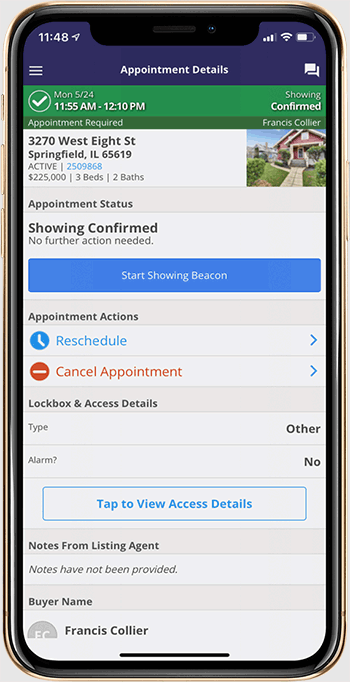
How to View Access Instructions
- Open the ShowingTime mobile app during the confirmed appointment's access window. The access window is the time period before and after an appointment when access details may be viewed, which is set by the listing agent.
- Go to the 'Showings I Have Requested' page from the menu and select the appointment.
- Under the Lockbox & Access Details section, select the 'Tap to View Access Details' button.
- Access details (lockbox code, alarm details, gate code, etc.) will be available to view, as long as you're within the confirmed appointment's access window.
Unlock Bluetooth®-Enabled Lockboxes
When the listing you are showing uses Secure Access with a Bluetooth®-enabled lockbox, you can quickly access the property during the confirmed appointment’s access window with one tap in the ShowingTime mobile app.
How It Works
- Ensure your smartphone's Bluetooth® feature is on.
- Once you are on the Appointment Details page, follow the onscreen instructions to unlock the box.
- If Bluetooth® is not working, tap the 'View Access Code' button to enter the code manually on the lockbox.
Frequently Asked Questions
Do I need to have the ShowingTime mobile app to open a lockbox/smart lock device?
Yes. If the listing is using Secure Access, you need to download the ShowingTime mobile app to your device to view the access details of your confirmed appointment.
I don't see the access details in my confirmation email. When and where can I get that information?
When a listing is using Secure Access, access details are only available from the ShowingTime mobile app during the confirmed appointment’s access window. You will need to use the ShowingTime mobile app to view the access details to gain entry to the listing.
How do I turn on Bluetooth® on my phone?
All mobile devices are different. Refer to your mobile device’s help page for more details.
I'm early/late for my showing. Can I still open the lockbox to show the listing?
If you are within the time frame the listing agent set for the access window, you will be able to view the access details screen to gain entry to the listing.
If you are unable to view the access details screen, you are either too early or too late for the appointment. Contact the listing agent for access outside of your appointment or schedule a new appointment.
The lockbox/smart lock device is not opening when I tap on the button. What should I do?
- Verify that Bluetooth® is enabled on your smartphone.
- Verify that your appointment is confirmed and you are trying to open the lockbox during the access window.
- Some devices require you to press a button on the keypad to wake the device.
- Try using the access code, which can be viewed during the confirmed appointment’s access window.
- Contact the listing representative for assistance.
- As a last resort, call 800-SHOWING to reach a support specialist.
What if there's no cell service at the time of my appointment?
The Bluetooth® technology utilized for Secure Access does not require a network signal to unlock or open the device.
Can I print showing instructions for the appointment in advance?
The access details will only be available from the ShowingTime mobile app during the access window surrounding the appointment time. Download the ShowingTime mobile app for up-to-date access details and to stay on top of all showing activity.

